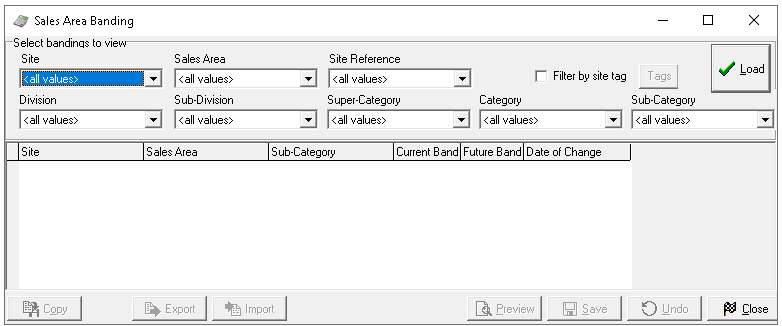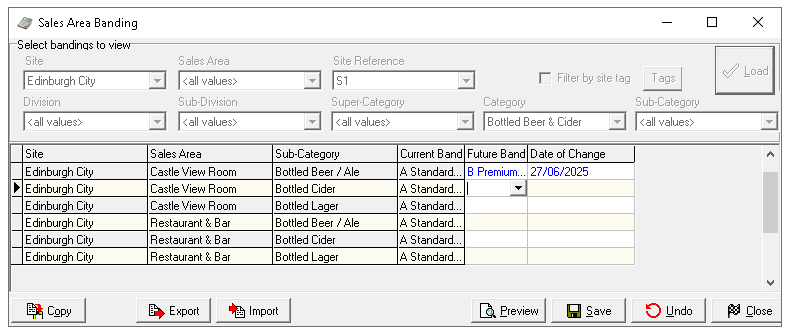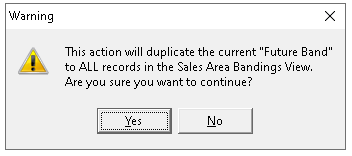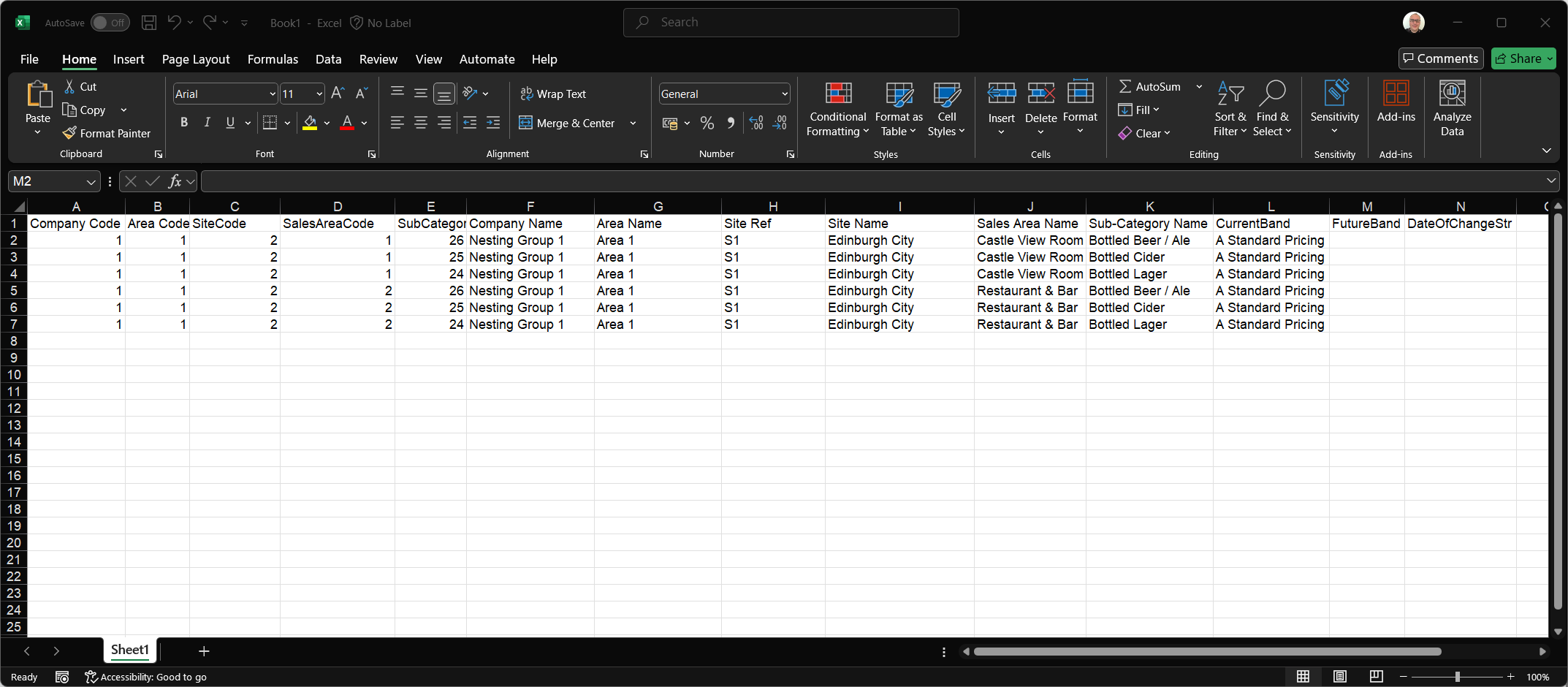Sales area banding serves as the link between a site’s assigned price matrix and the specific price bands to be used. Each sales area and subcategory is assigned a price band. Depending on operational requirements, the same price band can be applied across all areas and subcategories, or a mix-and-match approach can be used with different bands assigned to each. There is no right or wrong method, banding should reflect what works best for the business.
Banding only needs to be completed for those subcategories in use with a specific site and sales area.
Sales Area Banding Topics
Loading Banding
Follow these steps to load banding:
-
Select Filters to apply before loading banding, choose one or more of the following
-
Site
-
Sales Area
The sales area filter requires a selection to be made from the site -
Site Reference
-
Division
-
Sub Division
-
Super Category
-
Category
-
Subcategory
When selecting from the product structure, lower levels are automatically filtered. For example, choosing a 'Food' division will automatically narrow down the available options in the subsequent structure levels -
Filter by Tags
Zonal recommends using tags to efficiently load multiple sites across the estate that share the same banding. Refer to the tag creation guide for more information-
Select the check box Filter by Site Tag | click Tags
-
Choose the required tags | click OK
-
-
-
Click Load
Assigning Bands
Follow these steps to assign bands:
-
Select the Future Band from the drop down
When viewing current or future bands, the band name will be displayed. Zonal recommends including the corresponding letter in the naming convention of each price band to make them easier to locate within the price matrix -
Set the Date of Change
In this example, the current bands are already populated. If they are empty, a current band can be set by following the same process used for setting a future band, using today’s date as the effective date -
Each subcategory can be manually assigned, alternatively with a row selected click Copy | confirm to copy the same future band and date to all rows displayed by clicking Yes
Clicking 'Undo' will revert banding to the original state before the screen was loaded -
Click Save
Export / Import Banding
As an alternative to managing future changes directly within the banding screen, the data can be exported to a spread sheet, adjusted as needed, and then re-imported into the system.
Follow these steps to export / import sales area banding changes:
-
Load the sales area banding with the required sites, sales areas and subcategories that need future changes
-
Click Export
-
Open Microsoft Excel or equivalent spread sheet and Paste the banding information
Additional columns will be displayed when pasted into the spread sheet compared to viewing the sales area banding screen -
Update the columns as follows:
-
Column M - Name of the Future Band
-
Column N - Date of Change DD/MM/YYYY
Care should be taken not to change any data in the columns A-L as this information is needed when re-importing back to the site matrix, any changes could cause the import to fail -
-
Copy all rows and columns of the banding data
-
Load the Sales Area Banding with sites, sales areas and subcategories including those that were selected in the original export
An alternative option is to load sales area banding with no filters applied and complete the import, this will ensure all sites within the sheet successfully import and update -
Click Import
-
Click Save